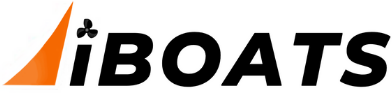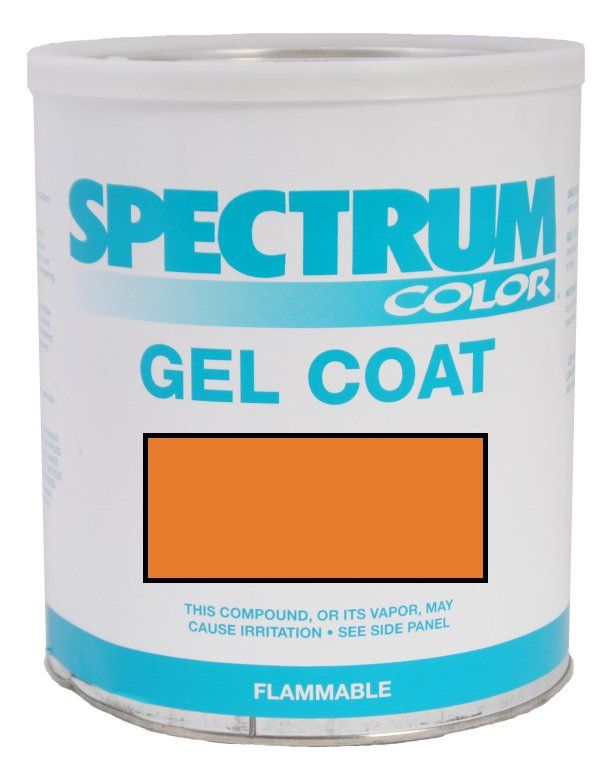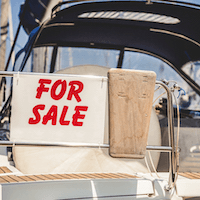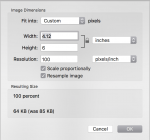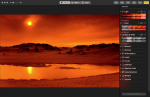jbuote
Lieutenant Junior Grade
- Joined
- Aug 17, 2016
- Messages
- 1,001
I see it asked often, so I figured I'd make a topic about it.
I've read that there may be some auto resizing ability coming when you upload images, but until that's confirmed/denied and worked out and functioning we should still resize our images prior to uploading.
There are several ways to resize your images to meet the 700kb max limit here on the iBoats forum.
While other user experiences may vary, I personally have had the best luck when I resize the images to ~400kb.
To start, I did a quick search on this, and found a tip from tpenfield that he wrote in a thread back in November of 2017:
Other ways to resize, are to email or message the images to yourself.
Most mobile devices will automatically resize the image for messaging, and you can then use them for upload.
There are also numerous online free services to resize images, but I'd be hesitant to use them since I don't know if they're saving my image on their servers.. I just don't use them.. lol
To show the "Windoze" D) side of it, here are the steps (using the built in paint application):
D) side of it, here are the steps (using the built in paint application):
1) Open the image you want to resize:
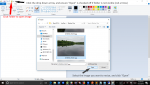
2) Click "Resize", make sure "Maintain aspect ratio is checked, then enter new percentage you'd like your image to be. Enter 40 for 40% of the original size for example.
You can choose any percentage you'd like.
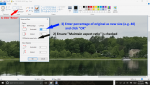
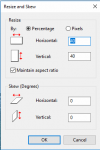
3) Click "File", then hover over "Save As", and then click JPEG Picture"
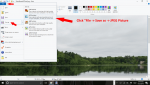
4) Select the location you'd like to save to on your local computer, name your image, and click "Save".
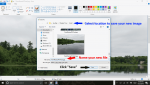
Now you can upload the new image from the location you saved it to using the photo tutorial found here
https://forums.iboats.com/forum/foru...ec-2017-update.
Here's the image from the example:

I've read that there may be some auto resizing ability coming when you upload images, but until that's confirmed/denied and worked out and functioning we should still resize our images prior to uploading.
There are several ways to resize your images to meet the 700kb max limit here on the iBoats forum.
While other user experiences may vary, I personally have had the best luck when I resize the images to ~400kb.
To start, I did a quick search on this, and found a tip from tpenfield that he wrote in a thread back in November of 2017:
Depending on if you have Windoze or Mac . . . Here is what I do . . .
Mac:
- Transfer pictures from my iPhone to the Mac using 'Photos' app.
- Export the pics using Photos and have the export options set to size 'medium' - they automatically resize to about 200-400KB upon the export.
- I export them to a folder on my desktop so they are easy to find.
- Within posts I use the 'paper clip' icon and upload the pics that I want to the post and place them where I want them in the post.
Windoze:
- Transfer pictures from iPhone to the PC using the typical drag & drop.
- Open each picture that I want using 'Paint' app (there may be other apps that can be used as well)
- Click the 'resize' link/button and choose about 40% or even 33% to get the photo down from 2-3MB to about 200-400KB
- Save . . .
- Then use the pics in posts via the 'paper clip' icon, etc.
The Mac is a bit quicker, because the 'export' feature on photos can do batch resizing of many pics all at once. I have not found the same sort of feature on the PC, so those are one-at-a-time.
Other ways to resize, are to email or message the images to yourself.
Most mobile devices will automatically resize the image for messaging, and you can then use them for upload.
There are also numerous online free services to resize images, but I'd be hesitant to use them since I don't know if they're saving my image on their servers.. I just don't use them.. lol
To show the "Windoze"
1) Open the image you want to resize:
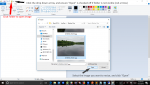
2) Click "Resize", make sure "Maintain aspect ratio is checked, then enter new percentage you'd like your image to be. Enter 40 for 40% of the original size for example.
You can choose any percentage you'd like.
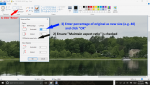
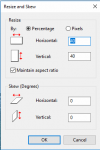
3) Click "File", then hover over "Save As", and then click JPEG Picture"
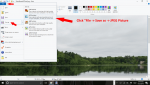
4) Select the location you'd like to save to on your local computer, name your image, and click "Save".
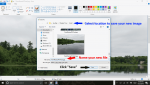
Now you can upload the new image from the location you saved it to using the photo tutorial found here
https://forums.iboats.com/forum/foru...ec-2017-update.
Here's the image from the example:

Last edited: